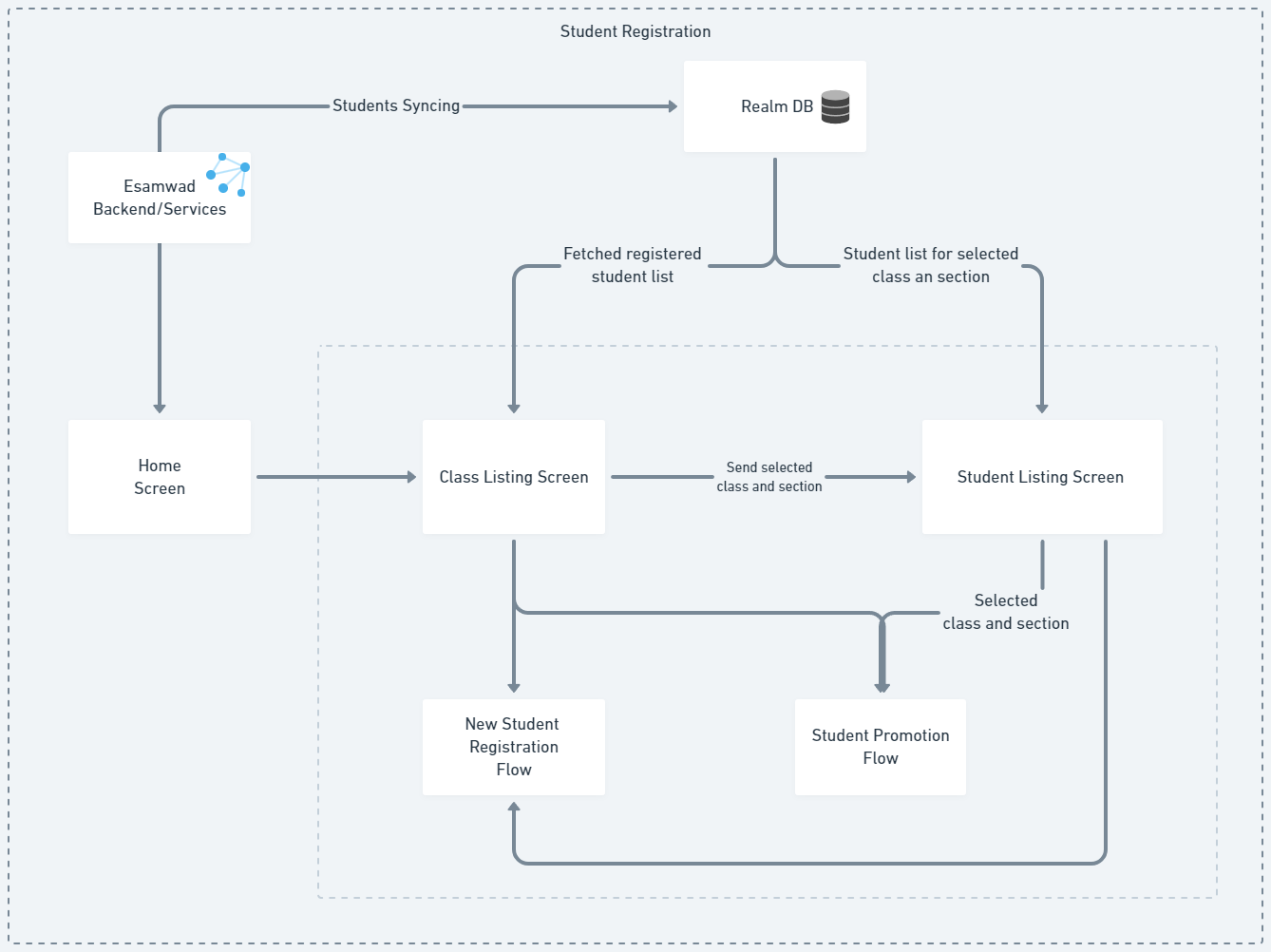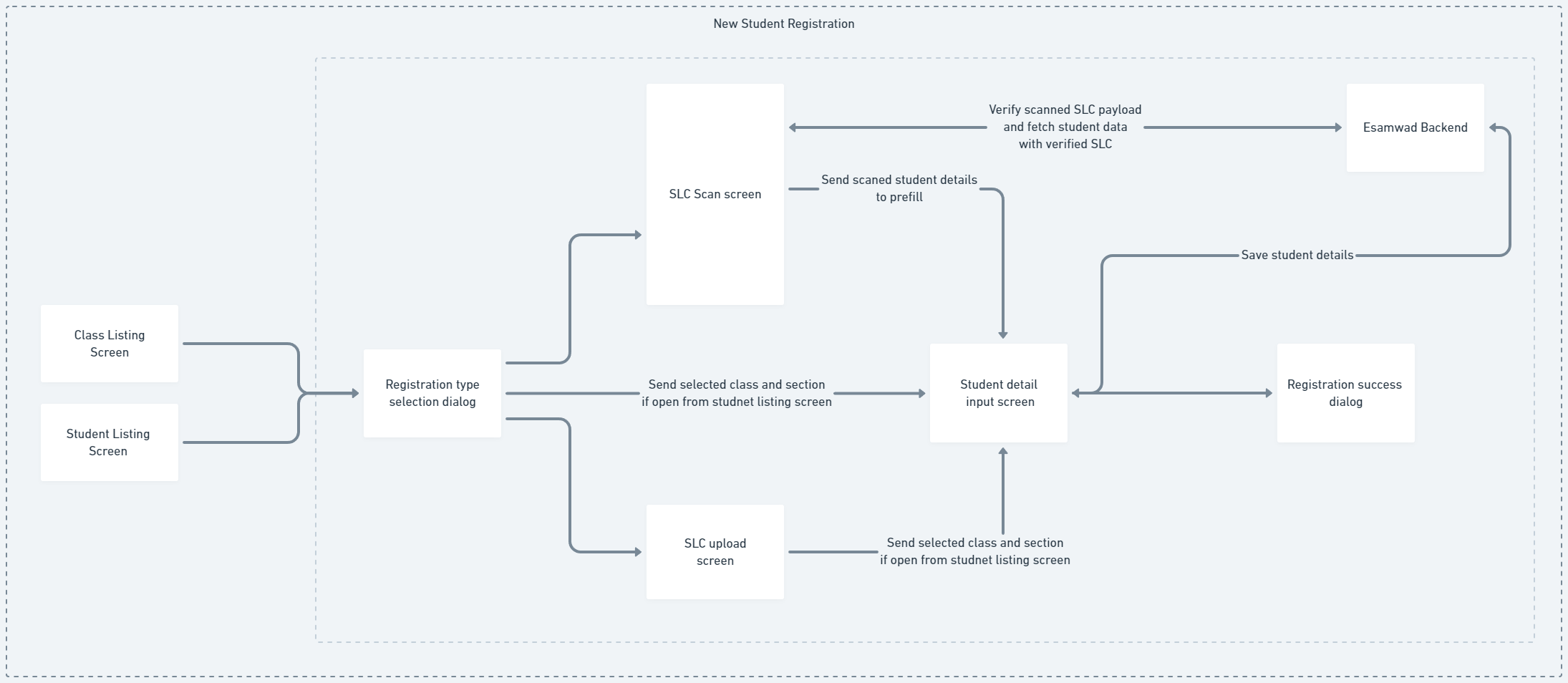Student Registration
The student registration flow allows users to manage student information within the e-Samwad application. Users can view all students in their school, organized by grades and sections, and perform various actions such as adding new students, editing student details, removing students, promoting or retaining students, and generating Student Learning Records (SLRs). Here are the steps involved in the student registration flow:
- The user views all students in the school, grouped by grades and sections, with student counts.
- The user selects a specific grade and section, redirecting to the student list screen for that grade and section.
- Users can download the student list in Excel format, perform student promotions, add new students, and view Class Learning Records (CLRs).
- Adding New Student
- The user fills out a configurable form with the student's details, validates the information, and submits the form.
- The user scans the verifiable Student Leaving Certificate (SLC) generated by the app for students transferring from other government schools within the state. The form is prefilled with the student's information, which the user can validate and submit.
- The user uploads an image of the SLC from the previous school for students transferring from other boards. The form is then filled out, validated, and submitted.
- Clicking on a student's name in the student list opens a student details view. User can edit student details, remove the student, promote or retain the student, and view the Student Learning Record (SLR).
- In editing student details teacher opens the form prefilled with existing student information, makes necessary edits, and submits the updated form.
- Removing a student flow requires a reason for removal, description, and removal date. The option to generate the Student Leaving Certificate (SLC) is available. Upon submission, the student is removed, and the SLC is downloaded.
- Promoting or retaining students:
- The user selects the current grade and section, new grade and section, academic year, and promotion or retention status.
- The user selects multiple students for the action and submits the changes.